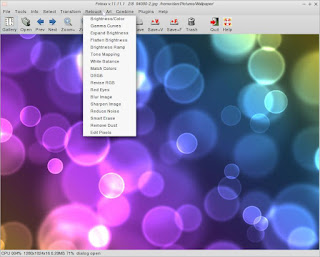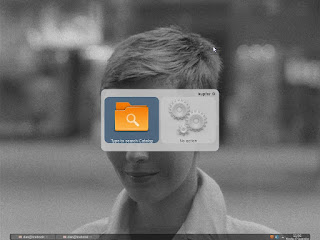Friday, September 28, 2012
TenFourFox New Version Alert
A new alpha of TenFourFox 17 is out for testing. Since this will be an ESR (Extended Support Release) and since 18 and onward will likely have increased memory requirements, this may be the last version some of you will use, so in the words of Cameron Kaiser, "I want people banging on this version hard." Report any bugs to the friendly helpers at the TenFourFox support page.
Thursday, September 27, 2012
ToyViewer and Seashore Alternative for Linux
Everybody's heard of Photoshop and GIMP, but what if you want to do a quick photo edit, like a quick sharpen or gamma correction, without having to open a massive application that takes forever to load? In OS X, you could always choose ToyViewer and Seashore, two lightweight and deceptively powerful photo editors, for such occasions. But what about Linux? Besides the GIMP, what is there? There are photo browsers like gThumb and Mirage that have very rudimentary editing capabilities, but ToyViewer and Seashore offered much more. This is where Fotoxx comes in. Fotoxx is a lightweight, fast, and feature-rich photo editor that offers all the basics and more without making you stare at a splash screen all day or trying to navigate your way around a myriad of window panes.
The features are too long to list here, but you can see some of them in the menu above. For a full list you can visit their website. There's a bit of a, I wouldn't call it a learning curve, but more an adjustment period. The menu options aren't listed in a traditional way and it takes a minute to find what you're looking for at first, but once you get over that, it's a great tool to have. The only caution I have is that it wants to index all your photos on first launch. This can take awhile if you have a ton, but it's supposed to bring you fast search results of meta tags. If you have no need for this, you can always point the indexer to a subfolder with few or no pictures in it (i.e., not ~/Pictures) when you first run it. There's a brand new version that makes indexing optional, but the Debian Wheezy version is a tad older.
Have fun cropping and embossing!
The features are too long to list here, but you can see some of them in the menu above. For a full list you can visit their website. There's a bit of a, I wouldn't call it a learning curve, but more an adjustment period. The menu options aren't listed in a traditional way and it takes a minute to find what you're looking for at first, but once you get over that, it's a great tool to have. The only caution I have is that it wants to index all your photos on first launch. This can take awhile if you have a ton, but it's supposed to bring you fast search results of meta tags. If you have no need for this, you can always point the indexer to a subfolder with few or no pictures in it (i.e., not ~/Pictures) when you first run it. There's a brand new version that makes indexing optional, but the Debian Wheezy version is a tad older.
Have fun cropping and embossing!
Thursday, September 20, 2012
Another Useful MacRumors Forum Thread
Here's another useful thread from the MacRumors Forums:
Simple scripts to stream videos to VLC and CorePlayer
Here user B-G has made a bunch of applescripts to stream videos in VLC and CorePlayer, and his latest additions are scripts that run mplayer from the shell:)
Check it out.
Simple scripts to stream videos to VLC and CorePlayer
Here user B-G has made a bunch of applescripts to stream videos in VLC and CorePlayer, and his latest additions are scripts that run mplayer from the shell:)
Check it out.
Tuesday, September 18, 2012
Quicksilver Alternatives for Linux
I should make this a regular feature, where I take an application in OS X and point out its nearest Linux equivalent. Kind of like, "I used to do that s___ in OS X. Now I got Linux. How do I do that?"
First up is Quicksilver. If you don't know, Quicksilver is an OS X application launcher and much more. It basically allows you to open any application, document, or task using only the keyboard. It has a learning curve, but once you get the hang of it, it greatly speeds up your workflow.
There are two Linux alternatives I'll write about today, Kupfer and Synapse. Ubuntu's Unity and the new Gnome Shell have a similar feature built-in, but there's no reason those of us running Openbox or some other lightweight environment have to do without the snazzy features of a modern desktop. And Kupfer gets things off to a good start.
It's immediately familiar to Quicksilver users, and with its array of plug-ins pre-installed, comes with a lot of functionality out of the box. You invoke it with ctrl + spacebar or clicking on it in your system tray and then start typing and tabbing and arrow-keying. It's pretty intuitive. It has a fairly light memory footprint and a helpful preferences section where you can choose auto-load on login without having to edit config files. Imagine that.
Synapse is slightly different. It has a similar interface and comes with different skins, but it comes with less plug-ins built in and less functionality out of the box. Instead, it uses the Zeitgeist backend. Zeitgeist basically logs all your recent activity and how often you do certain tasks, and with Synapse utilizing it, can anticipate what you want almost before you type. Once you train it, Synapse just might be the more powerful in the long run. It's also fairly lightweight and has a similar preference panel where you can choose auto-launch on login instead of editing config files. Imagine that.
If they're both invoked with ctrl + spacebar, make sure they're not both set to auto-launch, though.
The only glitch I found (on both) was with drop shadows causing artifacts after the popup windows closed. I fixed it by adding f and -D1 options to my xcompmgr settings like this:
This adds fading and sets the interval to the lowest setting to make it imperceptible. That fixed it.
"This blog isn't dead yet!" he said screaming into the wind.
First up is Quicksilver. If you don't know, Quicksilver is an OS X application launcher and much more. It basically allows you to open any application, document, or task using only the keyboard. It has a learning curve, but once you get the hang of it, it greatly speeds up your workflow.
There are two Linux alternatives I'll write about today, Kupfer and Synapse. Ubuntu's Unity and the new Gnome Shell have a similar feature built-in, but there's no reason those of us running Openbox or some other lightweight environment have to do without the snazzy features of a modern desktop. And Kupfer gets things off to a good start.
It's immediately familiar to Quicksilver users, and with its array of plug-ins pre-installed, comes with a lot of functionality out of the box. You invoke it with ctrl + spacebar or clicking on it in your system tray and then start typing and tabbing and arrow-keying. It's pretty intuitive. It has a fairly light memory footprint and a helpful preferences section where you can choose auto-load on login without having to edit config files. Imagine that.
Synapse is slightly different. It has a similar interface and comes with different skins, but it comes with less plug-ins built in and less functionality out of the box. Instead, it uses the Zeitgeist backend. Zeitgeist basically logs all your recent activity and how often you do certain tasks, and with Synapse utilizing it, can anticipate what you want almost before you type. Once you train it, Synapse just might be the more powerful in the long run. It's also fairly lightweight and has a similar preference panel where you can choose auto-launch on login instead of editing config files. Imagine that.
If they're both invoked with ctrl + spacebar, make sure they're not both set to auto-launch, though.
The only glitch I found (on both) was with drop shadows causing artifacts after the popup windows closed. I fixed it by adding f and -D1 options to my xcompmgr settings like this:
xcompmgr -cCf -D1This adds fading and sets the interval to the lowest setting to make it imperceptible. That fixed it.
"This blog isn't dead yet!" he said screaming into the wind.
Tuesday, September 11, 2012
Yet Another Flash Alternative
[UPDATE: Youtube broke quvi. Waiting for an update... A new version (0.4.8-3) of libquvi-scripts has migrated to Wheezy which fixes the Youtube problem, so you can update your repositories and reinstall]
Since myself and others have written about the thousand or more flash alternatives out there, I thought I'd add one more to the mix. I've discovered a new tool for Linux called quvi. It works from the command line and streams Youtube videos to your player of choice. It basically works like this:
Install quvi, create the file ~/.quvirc and add:
exec = "yourplayer %u"
format = your preferred format
where yourplayer can be vlc or smplayer or whichever. I prefer to run mplayer from the command line with arguments, so my exec line is "mplayer -really-quiet -framedrop -cache 8192 -cache-min 10 %u". (EDIT: if mplayer's picture is lagging behind the sound, add the argument "-lavdopts skiploopfilter=all" and choose a WebM format instead of mp4 as those have less pixelation when skipping the loop filters)
For your preferred format, typical Youtube formats are fmt18_360p, fmt22_720p, and fmt37_1080p, which play mp4s in those resolutions (WebM videos are fmt43_360p, fmt44_480p, fmt45_720p, and fmt46_1080p, and flv videos are fmt5_240p, fmt34_360p, and fmt35_480p). My preferred format is fmt18_360p.
After saving the file, playing videos is as simple as copying the video URL from your browser (don't forget the http://) and then pasting it in a terminal window in quotes after the quvi command like this:
Incidentally, to paste something in an xterm or aterm window, middle-click while the mouse cursor is over the terminal window.
A full list of available formats can be found with:
See much more at quvi's man page. It's supposed to support other sites besides Youtube, but I haven't tested them. Also, a similar command line tool for saving videos to disk is called cclive.
When using quvi with mplayer, I find this the most cpu-efficient way to waste time, I mean, watch Youtube videos, and I can even watch them without frame-skipping on a G3 laptop, something I couldn't say for Mactubes.
Since myself and others have written about the thousand or more flash alternatives out there, I thought I'd add one more to the mix. I've discovered a new tool for Linux called quvi. It works from the command line and streams Youtube videos to your player of choice. It basically works like this:
Install quvi, create the file ~/.quvirc and add:
exec = "yourplayer %u"
format = your preferred format
where yourplayer can be vlc or smplayer or whichever. I prefer to run mplayer from the command line with arguments, so my exec line is "mplayer -really-quiet -framedrop -cache 8192 -cache-min 10 %u". (EDIT: if mplayer's picture is lagging behind the sound, add the argument "-lavdopts skiploopfilter=all" and choose a WebM format instead of mp4 as those have less pixelation when skipping the loop filters)
For your preferred format, typical Youtube formats are fmt18_360p, fmt22_720p, and fmt37_1080p, which play mp4s in those resolutions (WebM videos are fmt43_360p, fmt44_480p, fmt45_720p, and fmt46_1080p, and flv videos are fmt5_240p, fmt34_360p, and fmt35_480p). My preferred format is fmt18_360p.
After saving the file, playing videos is as simple as copying the video URL from your browser (don't forget the http://) and then pasting it in a terminal window in quotes after the quvi command like this:
quvi "Youtube URL"Incidentally, to paste something in an xterm or aterm window, middle-click while the mouse cursor is over the terminal window.
A full list of available formats can be found with:
quvi "Youtube URL" --query-formatsSee much more at quvi's man page. It's supposed to support other sites besides Youtube, but I haven't tested them. Also, a similar command line tool for saving videos to disk is called cclive.
When using quvi with mplayer, I find this the most cpu-efficient way to waste time, I mean, watch Youtube videos, and I can even watch them without frame-skipping on a G3 laptop, something I couldn't say for Mactubes.
Subscribe to:
Comments (Atom)