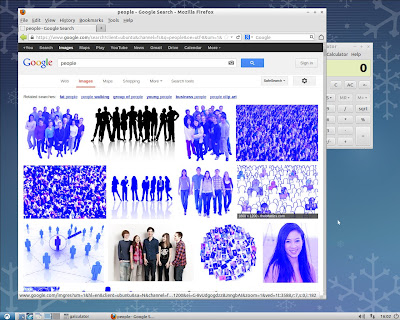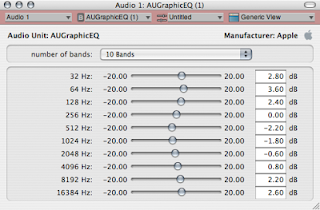I have a confession to make. I'm a 120 Minutes orphan. Once upon a time there was a show every Sunday at midnight on MTV where you'd get two hours of videos of everything alternative and cutting edge. It was called 120 Minutes, and with this show you didn't need anything else to tell you what new music was out there. It was all packed into 120 minutes every week. And then it got cancelled.
Turns out I became dependent and was woefully unprepared to face the world without it. Finding new music was like suddenly being lost in an alien landscape of Myspace, Youtube, and low wattage college radio stations. I eventually turned to the humiliating method of typing in a CD I liked on Amazon and then going to the "Customers who purchased this also bought..." section. But even that's shown diminishing returns. Thankfully there's been a bevy of streaming music services to appear in recent years, not just internet radio stations, but services to read your tastes and serve up music you may have more than a 1% chance of not actively hating. So I thought I'd give a rundown of these for PowerPC Macs and see which are still compatible.
Spotify
First up is
Spotify. It's client-based, meaning you download a client to login with and it serves up music with iTunes integration, its own playlists, as well as ads if you're on a free account. Version 0.6.6.10 is the last one to support Tiger and PowerPC and it still works, though there's no guarantee it will in the future. The charms of unsupported software. It can be found on
this page.
Spotify also has a beta web client that is only accessible by signing in with your Facebook account. I'm not on Facebook so I didn't bother trying it, but you can
here. Another option for paid members is Despotify, a cli-based client that can be installed on Linux, and on Macs with Homebrew.
Spotify has a beta Linux client, but the bastard sharks didn't compile it for PowerPC.
Last.fm
(UPDATE: Thanks to Mike W. for leaving a
link in comments to the last PowerPC version of Last.fm's official OS X client. It's old but it still works. How did I miss this?)
Last.fm plays in your web browser and requires flash. This definitely sucks. I searched around for standalone clients on OS X, but they're all old and no longer work.
Thankfully the picture is brighter on Linux. There's a great open source client called lastfm available in the Debian repositories, and it has all the features of the web player without the flash. There's also the console-based shell-fm, and it may also be possible to compile this on OS X, though it looked...involved.
In addition to standalones, there are many applications that have Last.fm plugins to scrobble what you're playing back to the death star.
Pandora
Pandora is similar to Last.fm in that it basically gives you customized radio stations based on your likes and dislikes. Their web player recently changed to html5, but inexplicably still requires flash. This definitely sucks. They have an official desktop client that requires
Adobe Air (scroll waaaaaay down for the last PowerPC version) and is for paid subscribers only.
This is another service where the much better experience is with Linux. Namely Pithos, a standalone GTK client that's tiny and slick. If for some reason you prefer a console-based client, there's Pianobar.
(UPDATE: If you see songs loading as 42 seconds long and playing silently, that's not a problem with your client. It's something Pandora triggers from the server side when you skip too many songs for their liking.)
Grooveshark
Last of the big players is
Grooveshark. They appear to be exlusively web-based with no standalone clients. Their regular website requires flash, but they also have an
html5 site that works in Safari/Webkit/TenFourKit. As of now it won't work in Firefox/TenFourFox because Grooveshark uses a proprietary codec that Mozilla is not supporting. Depending on your ideologies, blame Grooveshark or Mozilla.
In addition to those four services, there are a few others like
Slacker Radio,
Jango, and
Rdio. They all require flash, though Rdio has made an old client for PowerPC Leopard users available
here (direct download).
I also tried to get the flash sites working on Linux with Gnash and Lightspark, which was a hopeless exercise in futility. Of all these solutions, my favorite is the Linux Last.fm client, though it's a qt app. Here's a quick tip. If you have a qt app like SMPlayer or lastfm that has the ugly Windows 95 look and isn't conforming to your GTK theme, install qt4-qtconfig* and use that to get your qt apps to match. And its launch command is qtconfig or also qtconfig-qt4.
With all the above services, there's also an ethical consideration to make. They're fine as a musical discovery tool, but be aware they pay artists very little if anything in royalties, despite all the revenues they take in. So it's kind of a crap move to find something you like and then use the service to play it back on demand. If you like a song, support the artist and buy their stuff!
*You'll also need to install libgnome2-common, see this
bug report for the why.