I was reading about Box.com offering a new sync application for their personal accounts (Intel-only, natch) when I came across this little tip on how to mount your Box drive on your desktop. I never got into Box that much because its web interface was kind of a hassle and uploads were unreliable. Half the time they wouldn't start and I would just be staring at a barbershop progress bar. So I was curious to check this out.
The procedure is simple. In the Finder, click on the Go menu, choose Connect to Server, and under Server Address enter https://dav.box.com/dav and click connect. Then enter your Box username and password and a new volume will mount in the Finder called /dav. Like magic!
There was just one problem. Uploads were still unreliable in the same way, and I had to force quit mount_webdav in Activity Monitor to kill the stalled progress bar and get my Finder back.
Then I thought, wait a minute, I've heard of WebDAV though I wasn't quite sure what it was. Don't they have dedicated clients for that? Let's see what google has to say.
Bingo! Cyberduck supports WebDAV connections. Leopard PowerPC users can download the latest version, though Tiger users will have to go here and look for version 3.2.1. Click the "Open Connection" button, then paste in https://dav.box.com/dav in the server field and you'll see it automatically adds "/dav" to your Path field:
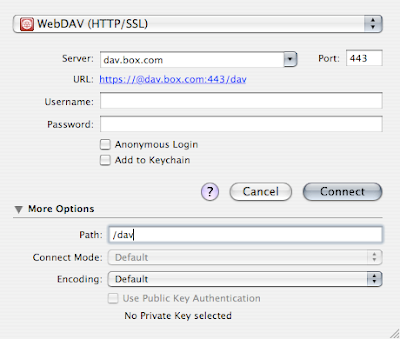
Then fill in your Box username and password and click "Connect". Afterward, your connection's settings will be in your Bookmarks menu under "History", so no need to fill out the fields every time. One weird thing: if you copy and paste https://dav.box.com/dav in the server field, it works fine, but if you manually type the full url including the "/dav" at the end, the connection fails (shrugs).
Once I had my Box folder mounted successfully, uploads worked flawlessly. I could also choose the Synchronize option to easily sync folders from the desktop to my Box folder, though not vice versa, so it's not pure syncing like Dropbox. However it's a good online backup solution that's quick, cross platform (you can also mount WebDAV volumes in Linux in a variety of ways, in the true Linux tradition), and I don't have to mess around with symlinks on Dropbox or a java application like on Wuala or Mozy.
One last note, if you accidentally delete something in the Cyberduck interface, it's still recoverable by going to Box.com's web interface and finding it in your Trash folder. This procedure truncated my heart attack last night.
Cyberduck is very useful. Used it on and off for a while. I'm not much for cloud storage but I used to FTP a lot.
ReplyDeleteit is great that tiger supports webdav natively, and even better that there are tools like cyberduck for managing many accounts. Ive been using box on ppc tiger for a long time. thanks for sharing and posting new things here :)
ReplyDeleteThis has never worked for me. In CyberDuck, I have to do www.box.com in the server field, email and password, then /dav in the bottom field. It will connect but give me all kinds of errors when trying to upload something.
ReplyDeleteIf I put www.box.com/dav in the server field, it times out and says the server cannot be reached. Even CyberDuck's instructions don't work. This is why I've never been able to use CyberDuck & Box.net - kind of awful.
Any other ideas?
Weird, I'm doing exactly what you're doing. Are you sure your connection type is WebDAV (HTTP/SSL) and your port is 443? Also, you could try trashing Cyberduck preferences, cache, and application support folder in your Home/Library folder.
Delete